Functionality
Main features of the Schedule widget
Widget layout
Within the schedule widget, dates appear chronologically and are navigated using arrows

Navigation header
Discipline, live and medal event filters remain selected on navigation between schedule dates

Filter header
Events are ordered in the widget chronologically, with times localised to the browser being used
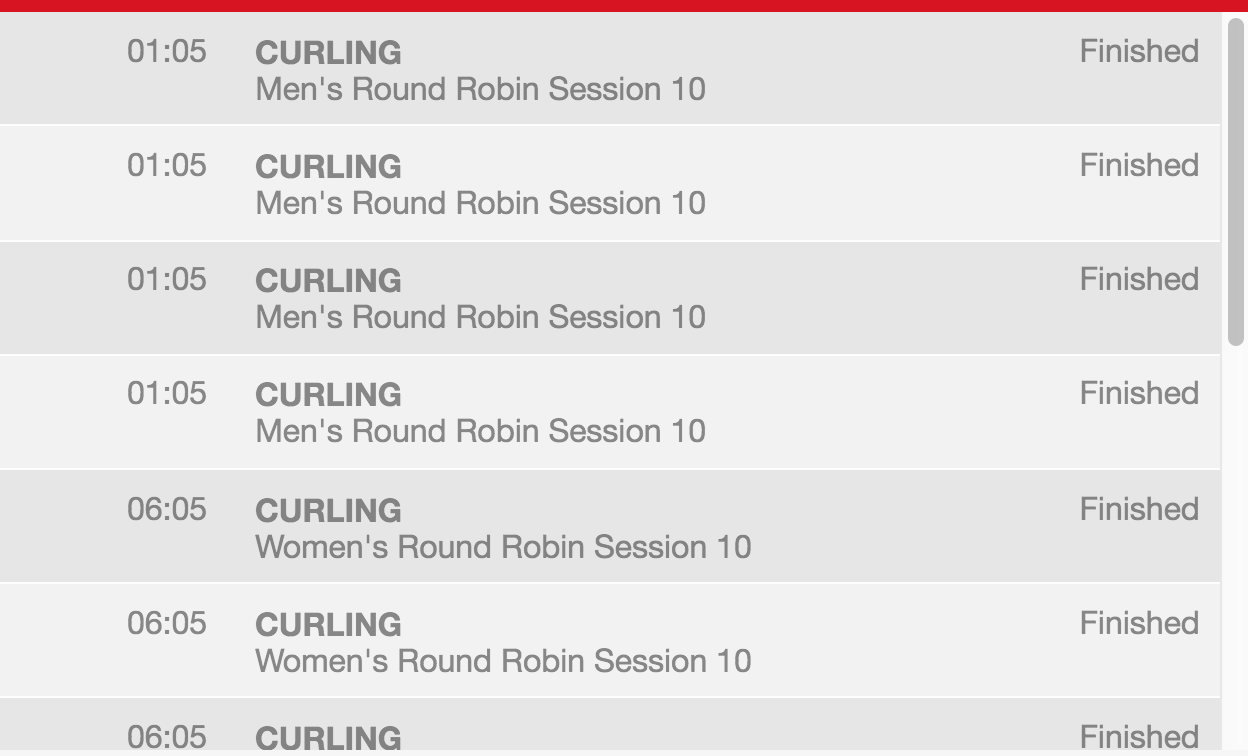
Times shown in BST (time of screenshot)
The widget opens with the next scheduled event in the mid-table to display live events above and upcoming below for ease of navigation. Once an event is finished, by default the event is greyed out.
Widget refresh
The widget has an auto-refresh built-in and any changes to the data will update in real time. Forcing a refresh on the page will remove any filters and send the schedule back to the default/current day.
‘No events to display’
If there are no events on a chosen day, the text 'No events to display' will be displayed within the event table.
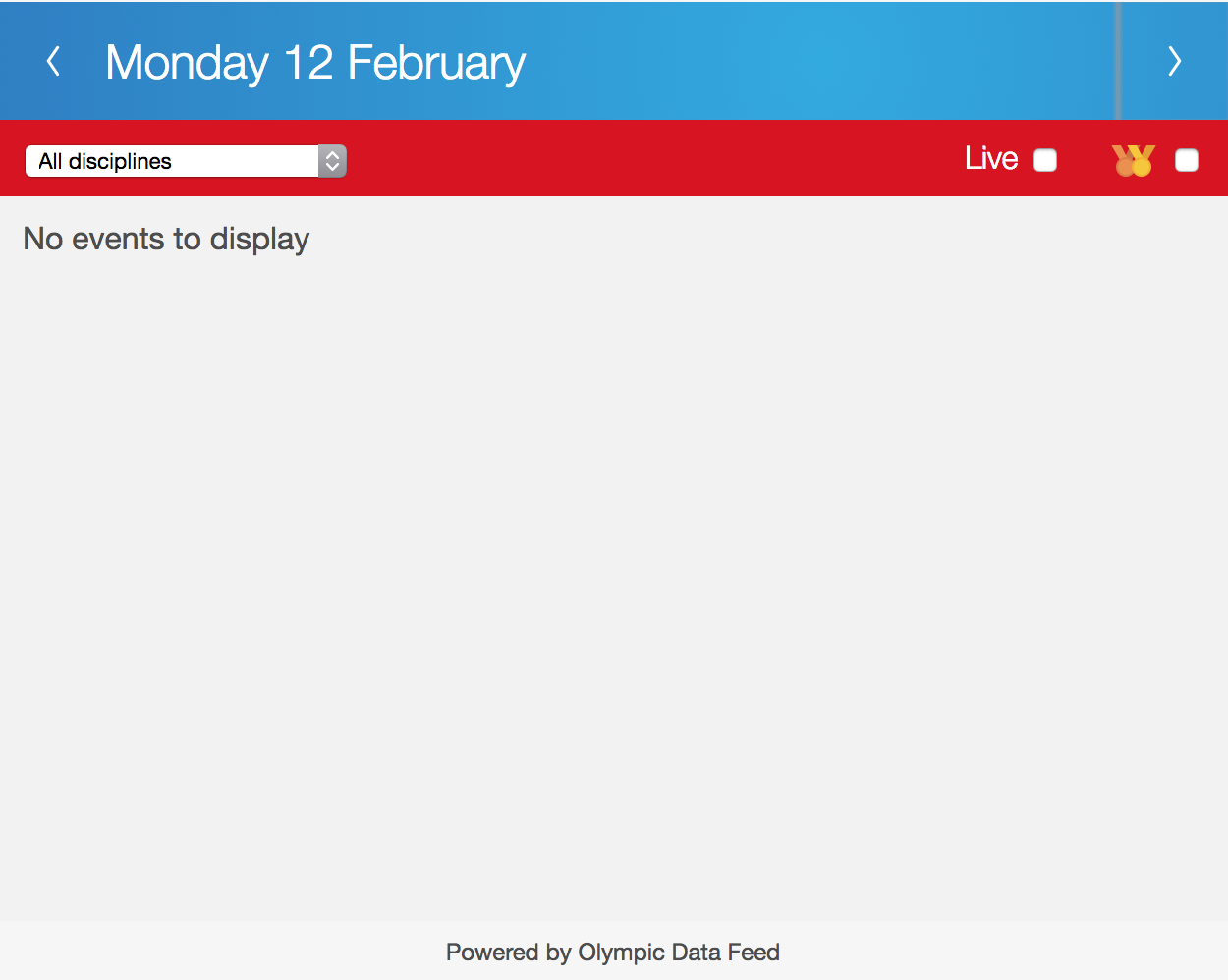
Blank schedule
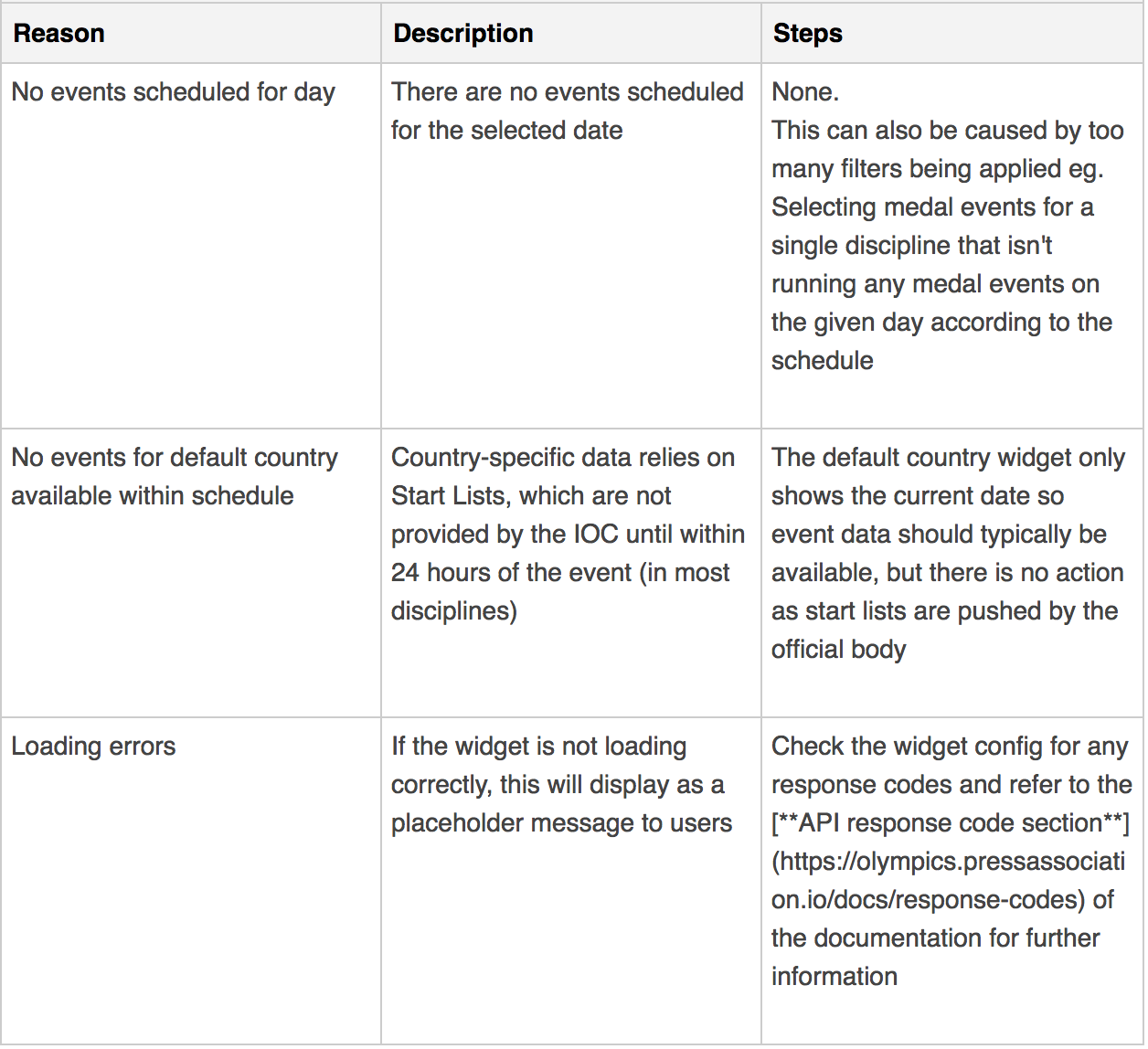
Updated 11 months ago